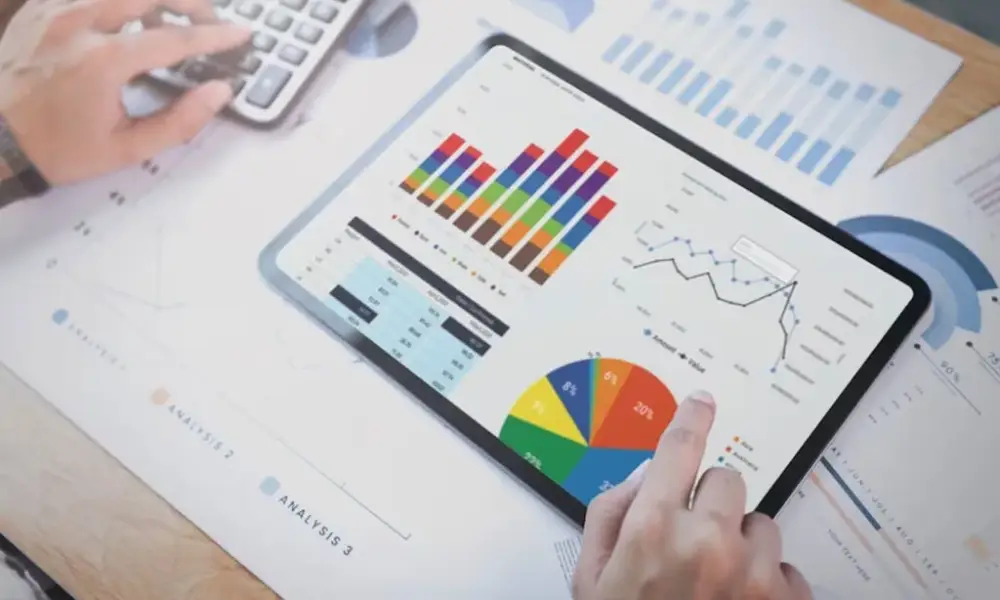Google Analytics is a popular tool for assessing internet traffic and visitor behavior. Launched in 2005, the program has been through multiple modifications to grow into a complete analytics tool for web admins. Google Analytics 4 setup (GA4) was announced in 2020 as an additional service to substitute the present Universal Analytics (UA).
What is Google Analytics 4?
In October 2020, Google released a new version of analytics from beta. GA4, or Google Analytics 4, is marketed as a secrecy-friendly, “future-proof” online analytics solution. Though long-time Analytics users might recognize a few high-level capabilities, GA4 fundamentally reimagines how marketers measure website activities. GA4 replaces cookies with algorithms that learn to fill in any discrepancies in your website content.

By July 1st, 2023, Google Analytics 4 will have replaced Universal Analytics (GA 3). You will only be able to deal with new data in UA after this date. However, you can view your previous data over the next six months.
What You Should Know Before Installing Google Analytics 4 Setup
Whenever you install Google Analytics 4 setup, you should understand what you’re getting into. GA4 emerged from Google’s collaboration with Firebase and has a distinctive structure from the old Google Analytics.
- Do You Use Universal Analytics?
If you’re using Universal Analytics, you’ll have an advantage—but if you’re using a previous version, you’ll have to put in some effort. This improved infrastructure requires a bit more labor, but it also offers two advantages to the update process:
1) Your GA4 instance will operate concurrently with your current Universal property.
2) GA4 will not gather previous information or modify your current tracking.
What you’ll need to start using Google Analytics 4
Google Analytics is a free feature offered by Google Marketing Platform, and It can be accessed using your usual Google profile or a Google Workspace profile. You’ll still need to register a Google Analytics account with your Google profile and add it to your property to use the analytics features.
How to switch from Universal Analytics to Google Analytics 4?
Unluckily, no immediate switch/upgrade solution exists. You have to move from the old to the new system.
To begin, enter your Analytics profile and navigate to the Admin area. By clicking the link for the GA4 Setup Assistant, you may create a new Google Analytics 4 property name. Your default settings from your Universal Analytics domain will be automatically copied. The Google Analytics 4 setup assistant will then let you know whether there is something that you have to perform on your own.

You will need to move any audiences or users you may have manually. Installing the GA4 Migrator for Google AnalyticsTM extension to Google Sheets is required, for instance, if you want to transfer users. Afterward, use it to move all users to a new property.
How to set up Google Analytics?
It is easier to install Google Analytics 4 setup to a new website. Let’s look at the procedure. Enter your Google account information first, then click Start Measuring. After that, pick names for the account and the property you’re creating. You will be sent to the homepage for the property, where you can discover several metrics.
Once you place the GA4 script on your website, GA4 will begin tracking elements like page views, scrolls, etc.
When you have finished adding the domain, a reminder to set up your Google tag will appear. This is the code carrying your unique ID. The website you created should have your Google tag added so that GA4 can begin monitoring events and visitor behavior.
When you select the button to view the tag commands, you will be presented with several installation alternatives, including a few well-known content management systems.
How may GA4 be added to WordPress?
If you prefer WordPress, Google advises utilizing plugins such as Site Kit by Google and MonsterInsights. Any other plugin, such as Google Analytics or one that enables adding unique HTML code, is also acceptable. Sign in to Site Kit using your Google account for more excellent compatibility because Google manages it. You may add your GA4 tag and track visitor behavior with other comparable plugins.
After incorporating GA4 into your website, you can keep modifying your account with Google Analytics, such as importing audiences and monitoring their conversions, setting up data filters, modifying reports, etc.
Google Analytics 4 perks
Compared to its earlier version, Google Analytics’ current version is superior. Below are some of the main advantages of Google Analytics 4:
- The new capabilities in Google Analytics 4 make it possible to keep a more accurate record of a visitor’s journey
- New user-focused metrics in Google Analytics 4 leverage AI to predict consumer behaviors and values based on their prior behavior.
- It enables the creation of segments based on events and even allows for adding the idea of time.
- GA4 gives you information on user interactions with your website, including scrolling time, site search, multimedia engagement, and more. As a result, you might gain insight into how visitors interact with your website and the data available to them.
- Google Analytics 4 allows cross-platform monitoring. Initially, engagement on websites and applications was measured separately. Now, nevertheless, it is possible to bring together these two attributes. Content from websites and applications may be easily accessed for both Google Analytics and Firebase Analytics.
Compared to UA, GA4 enables you to gather more data. You can observe the client’s lifetime from visitors arriving on your website until they depart. Compared to Universal Analytics, you may learn more about what visitors are doing on your website.
You may view scrolling, events, and other detailed data in real time for each unique visitor. When compared to UA, GA4 performs real-time reporting substantially better.
Conclusion
The robust analytics tool Google Analytics 4 offers priceless information about your audience. Whether you have a custom-built website or utilize a self-hosted platform like WordPress, installing Google Analytics 4 setup is simple and only requires a few steps. Set up your Google tag and upload it to your website with only a few clicks. Then, you may view in-depth data and learn more about the actions of the people visiting your website.